Subscription Management Platform
ACT Research offers an easy-to-use subscription management platform to support your business needs. Customers can log in to view their current subscriptions, update payment methods, and manage renewals.
Logging In
To access the portal, visit https://actresearch.chargebeeportal.com. The primary contact, or company "parent," is the only user authorized to access and review your company portal.
(Not sure who your company parent is? Contact Amanda Williams at awilliams@actresearch.net).
Enter your email address and click the continue button.
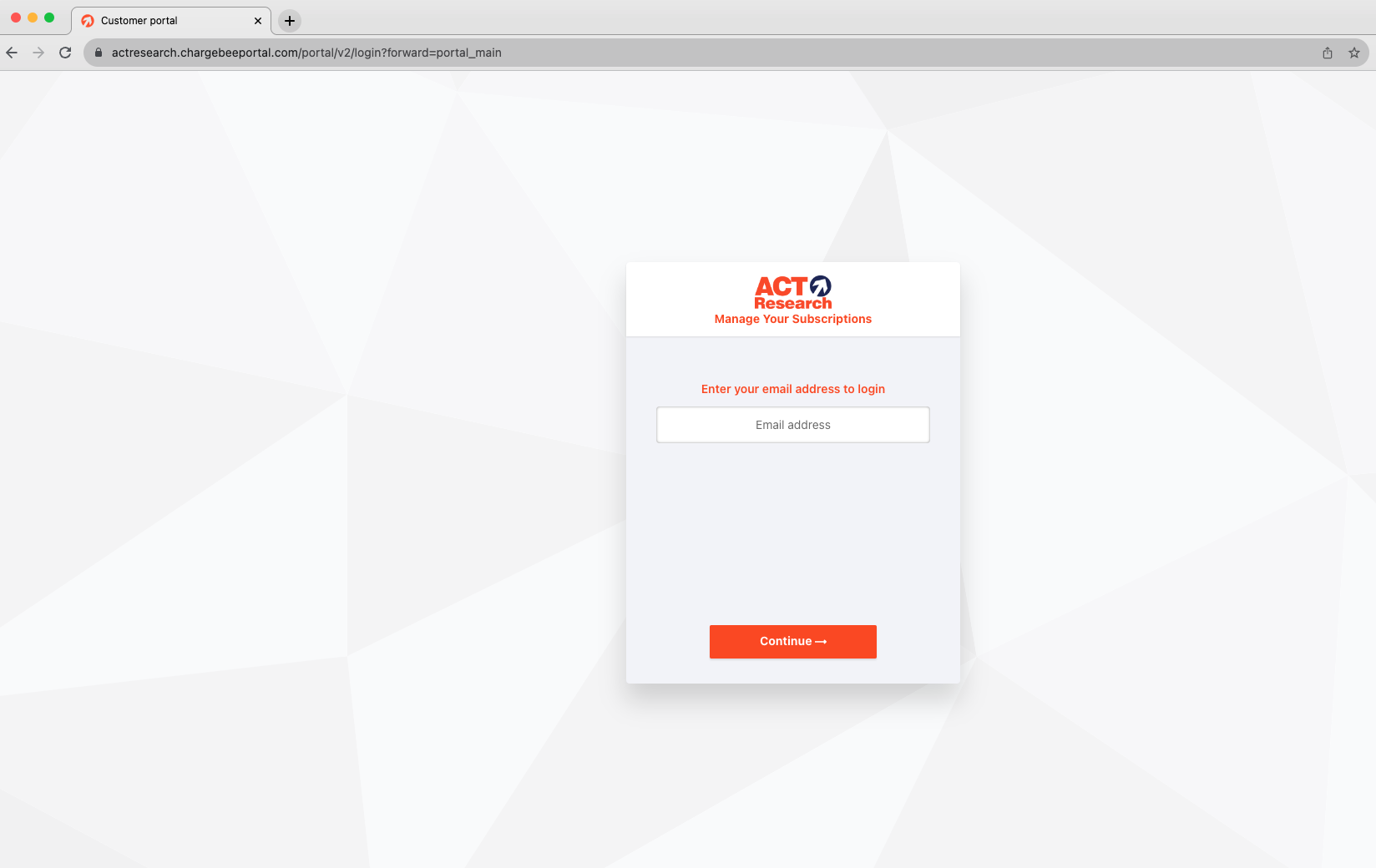
Verification Email
A verification email with a verification password will be sent from djsteinbarger@actresearch.net.
Make sure to check your spam/junk filters in case this email were to be filtered.
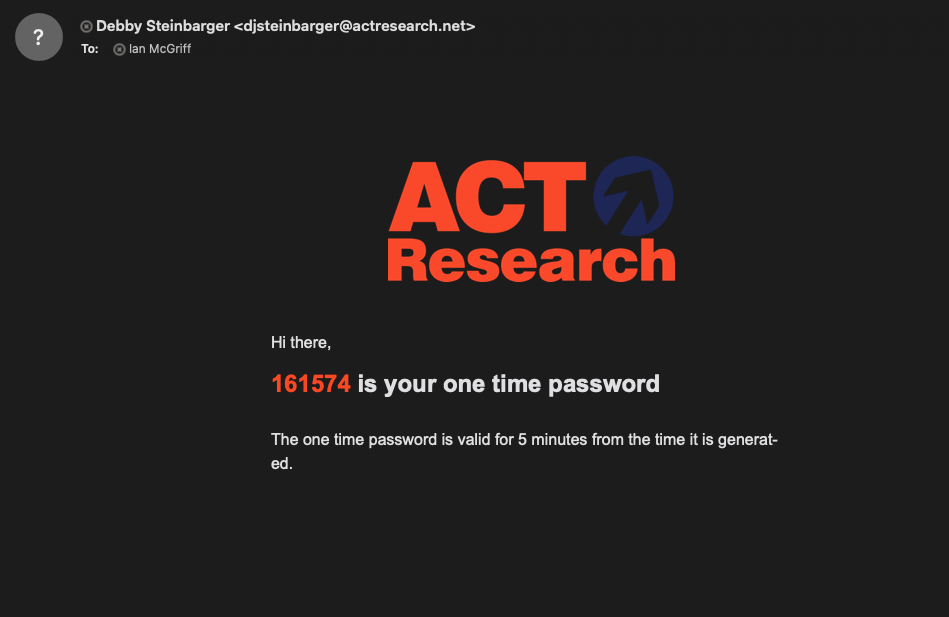
Enter the password into the field in the box and select login.
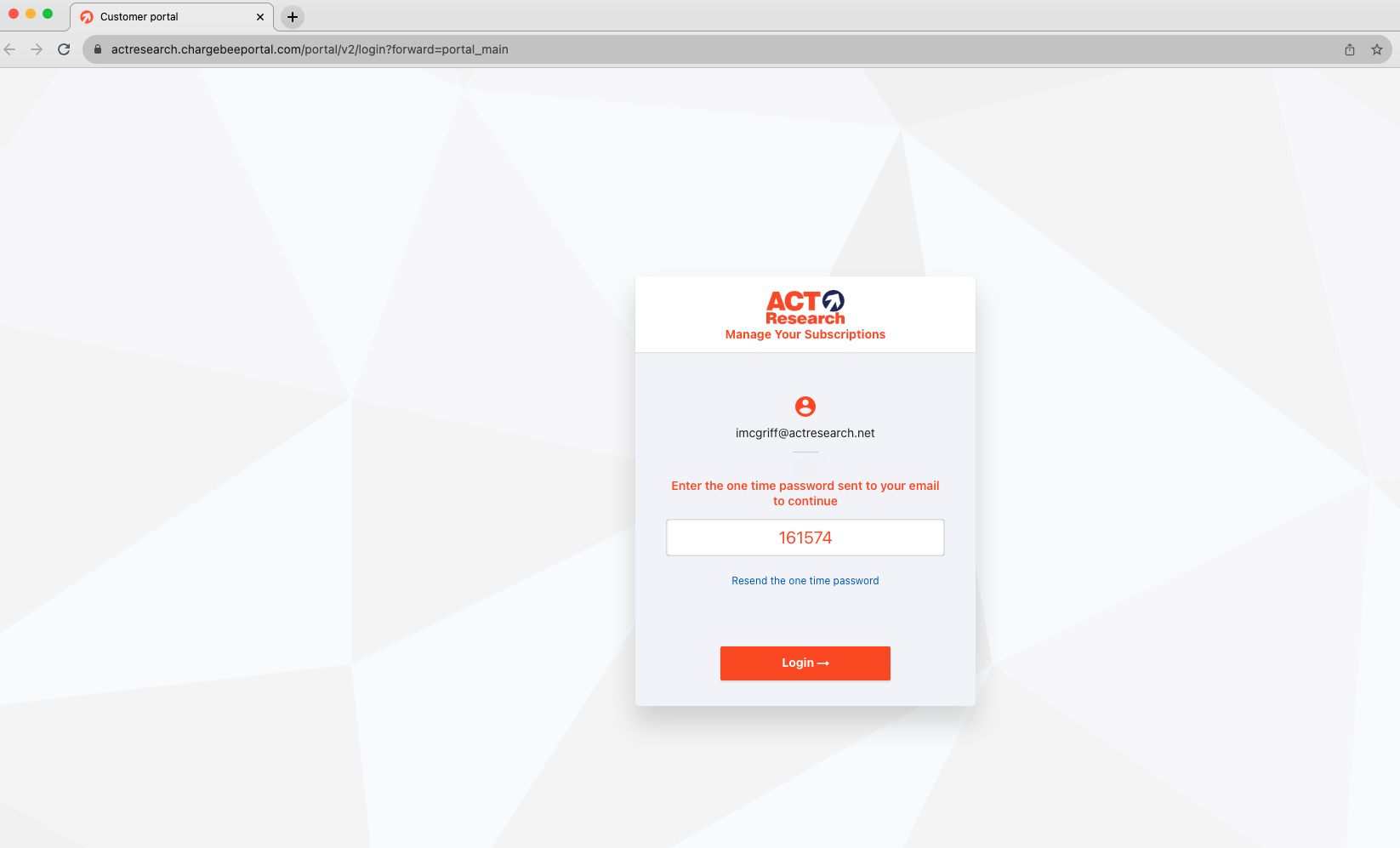
Subscription Management Portal
You will then be logged into the subscription portal home screen.

Select the arrow/carrot to the right of the report name(s) in the white box towards the top of the portal. This will show you an expanded view of all your subscription offerings with ACT Research.
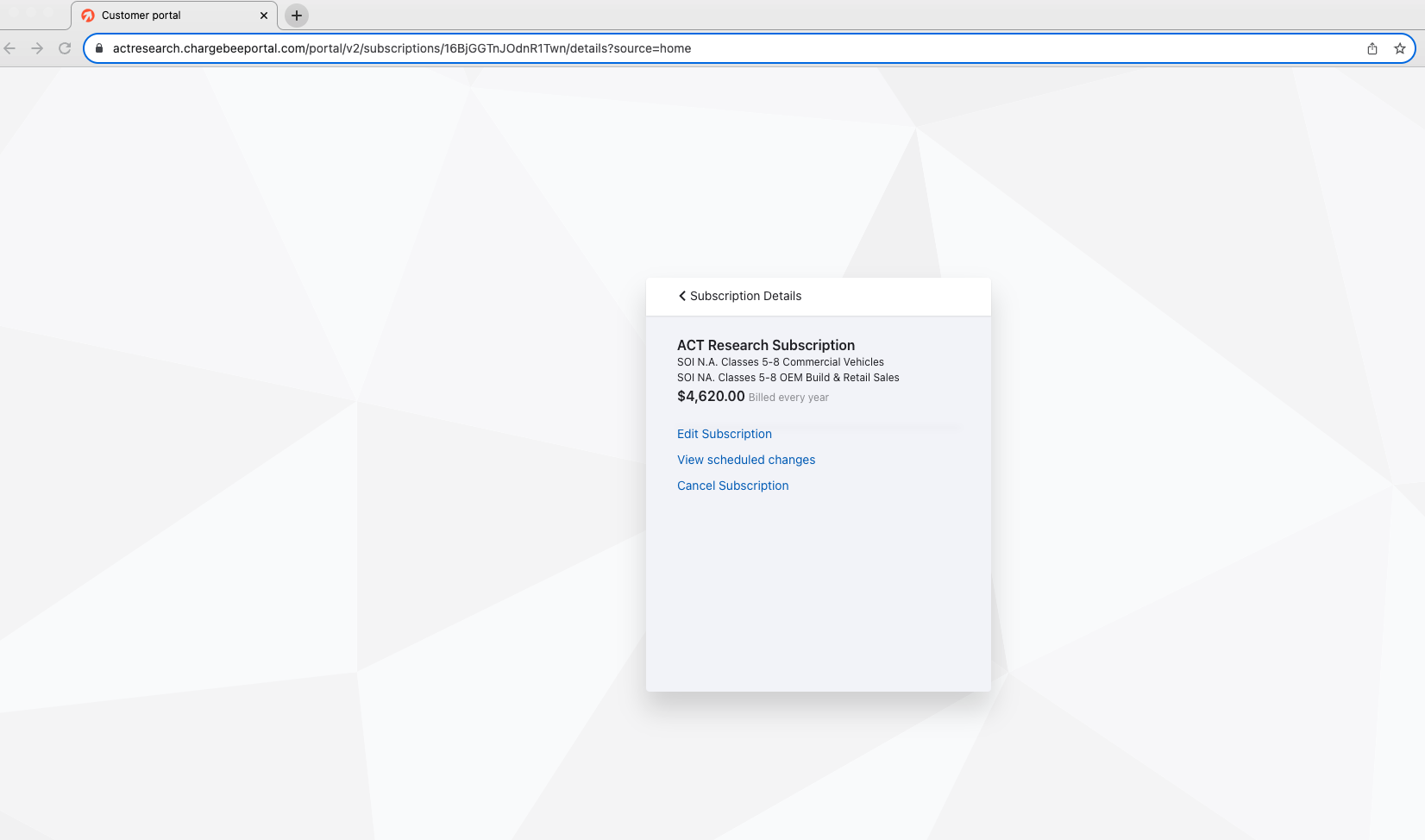
To add or remove items to your subscription, select the "Edit Subscription" option.
Manage Subscriptions
This is where you can add or remove reports, data, series, or pre-pay for events.
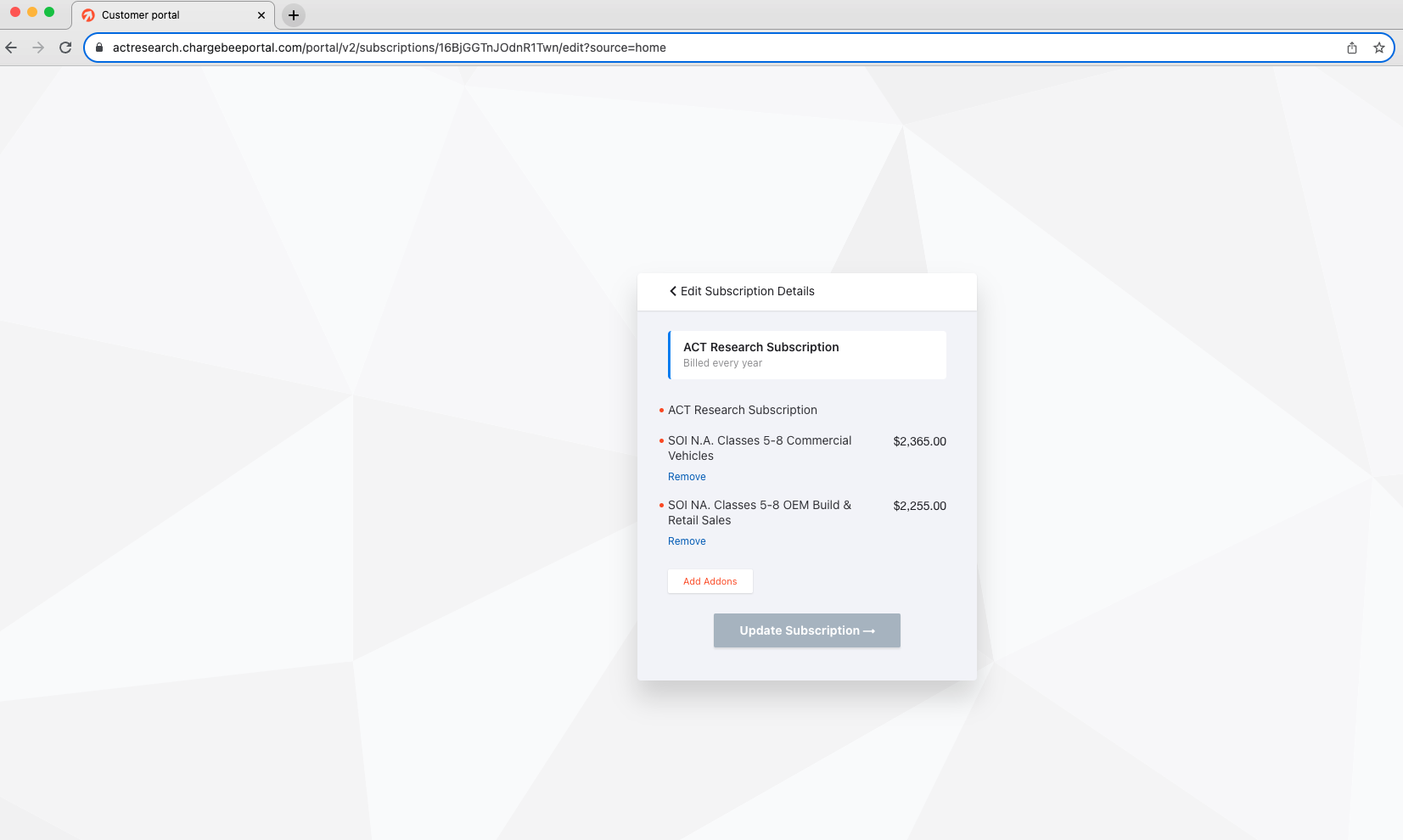
Click "Remove" to remove a report from your subscription.
Click "Add Addon" to add additional reports to your subscription.
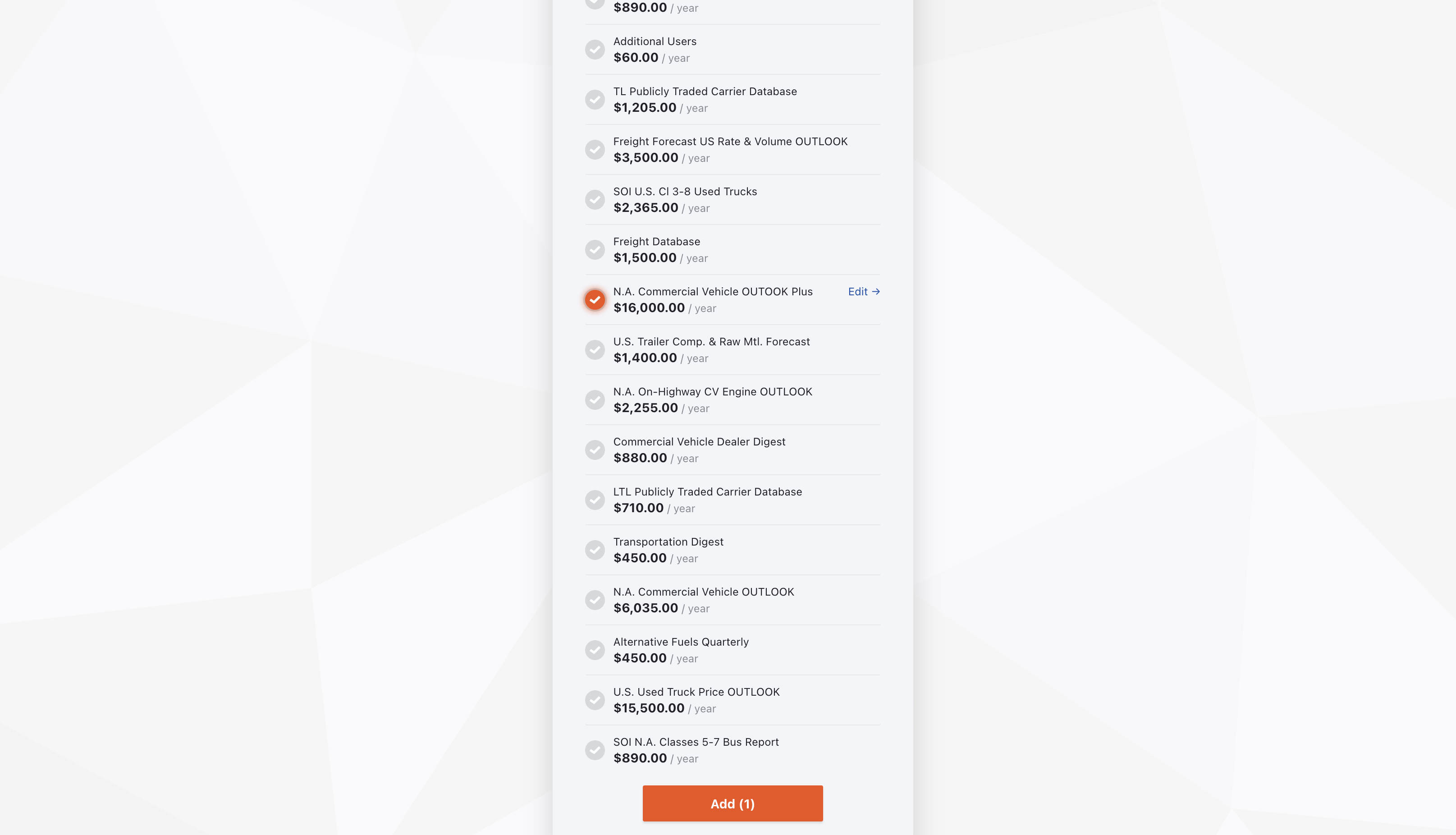
Once you've selected the appropriate addons, click the Add button.
You will be taken back to the Subscription Review page of the portal.
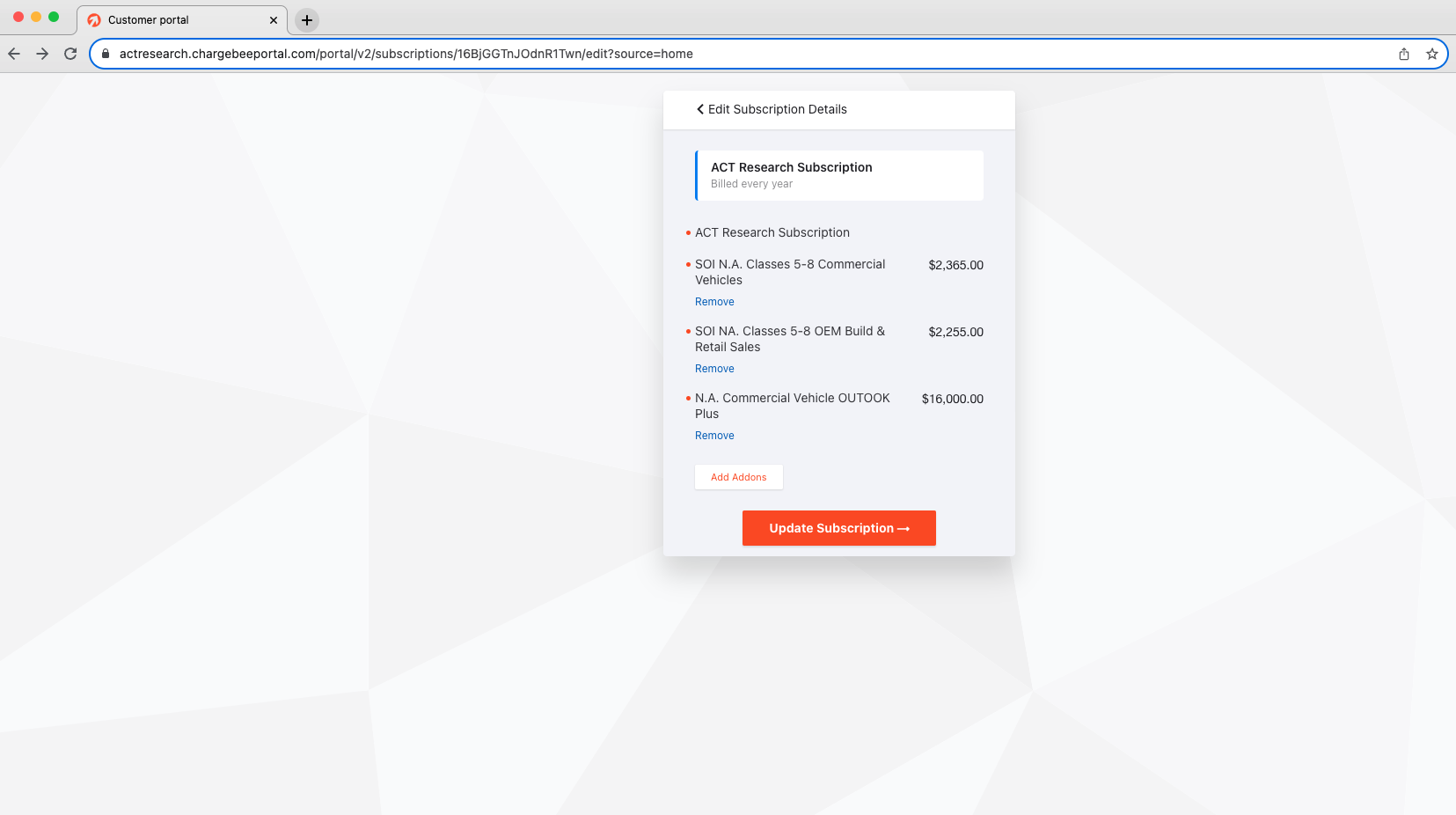
Review the portal to ensure you have selected all the reports, data series, or pre-paid events needed, then select Update Subscription.
Once your subscription has been updated, you will return to the screen below. You will notice that your selected addons will not be reflected here as this reflects your current subscription.
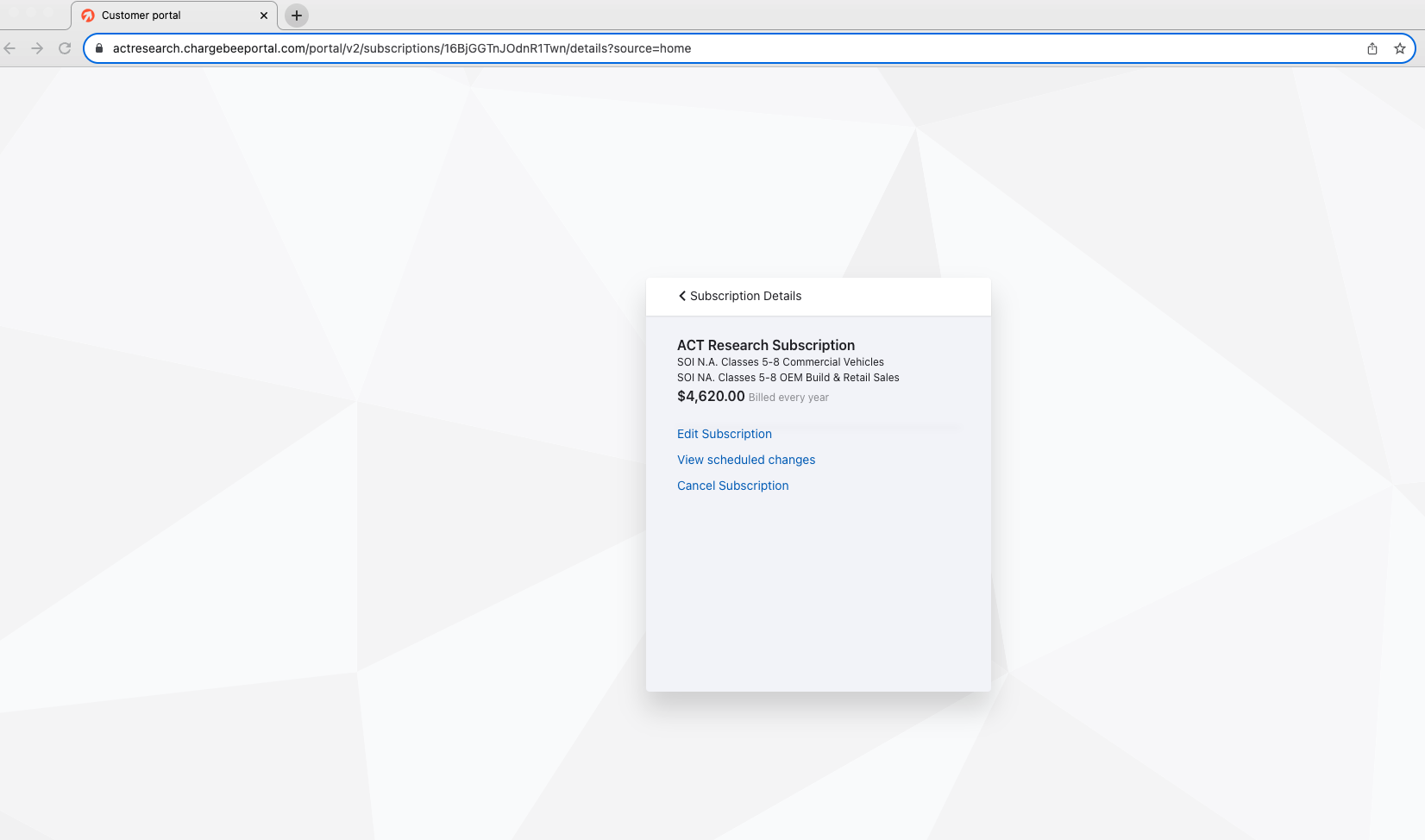
View Scheduled Changes
To view your updated subscription selections, click View Scheduled Changes. Here, you will see the full subscription changes for your renewal, as well as a note stating the activation date.
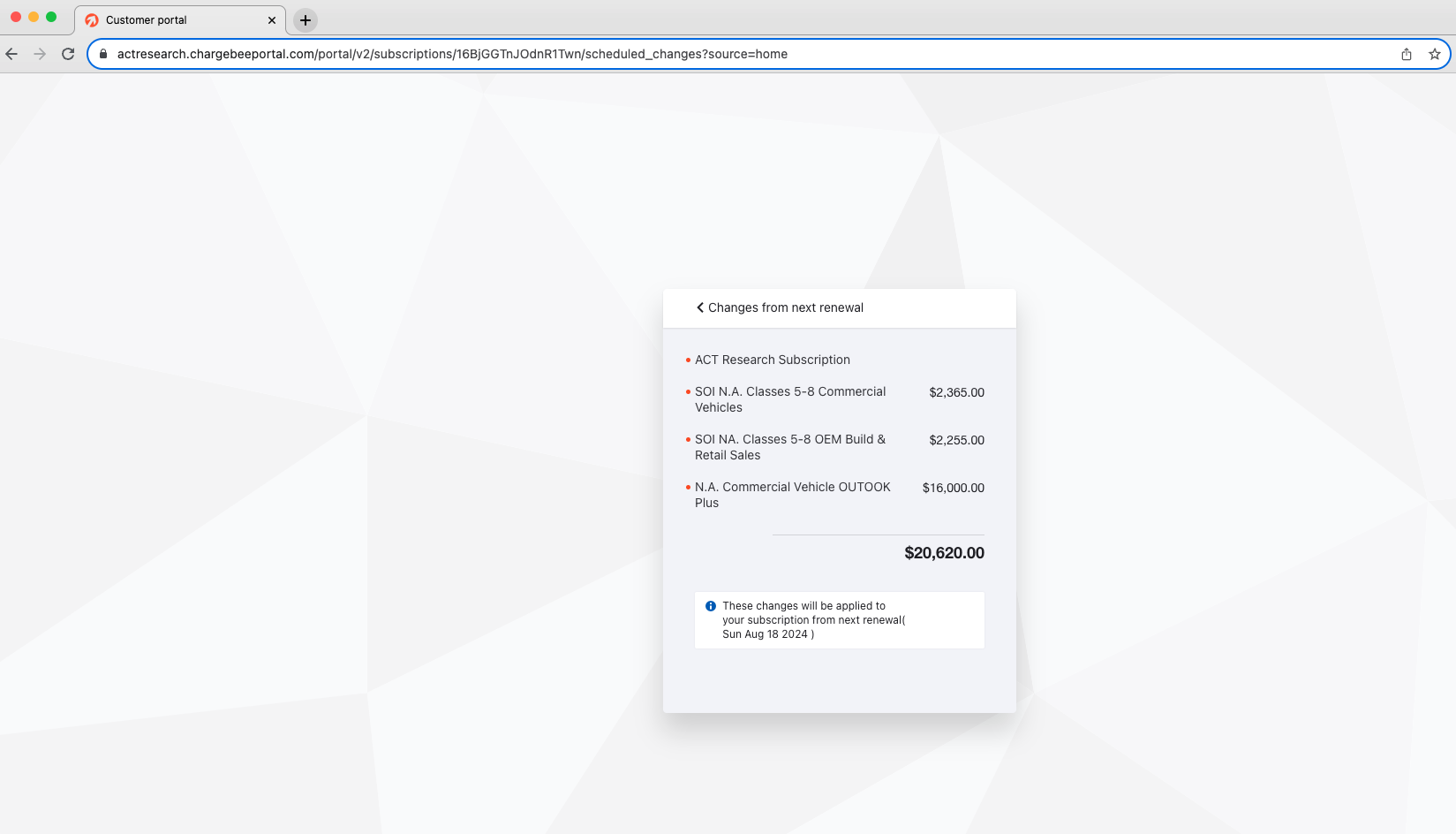
Select the arrow/carrot at the top left to return to the portal's home screen.

Once your subscription has been updated, you will receive an email confirming your changes.
If you not made any updates to your subscription, the
Need a Quote for a Purchase Order?
CLICK HERE to send an email requesting a quote for your subscription. We'll promptly follow up with a PDF quote for your use.
Once your quote has been approved or you've completed your subscription update, you will receive an invoice via email.
Payment Method
We collect payment through the following methods: Credit Card, ACH, Wire Transfer, Check.
To enter your payment method, select your subscription using the ">" in the white block.
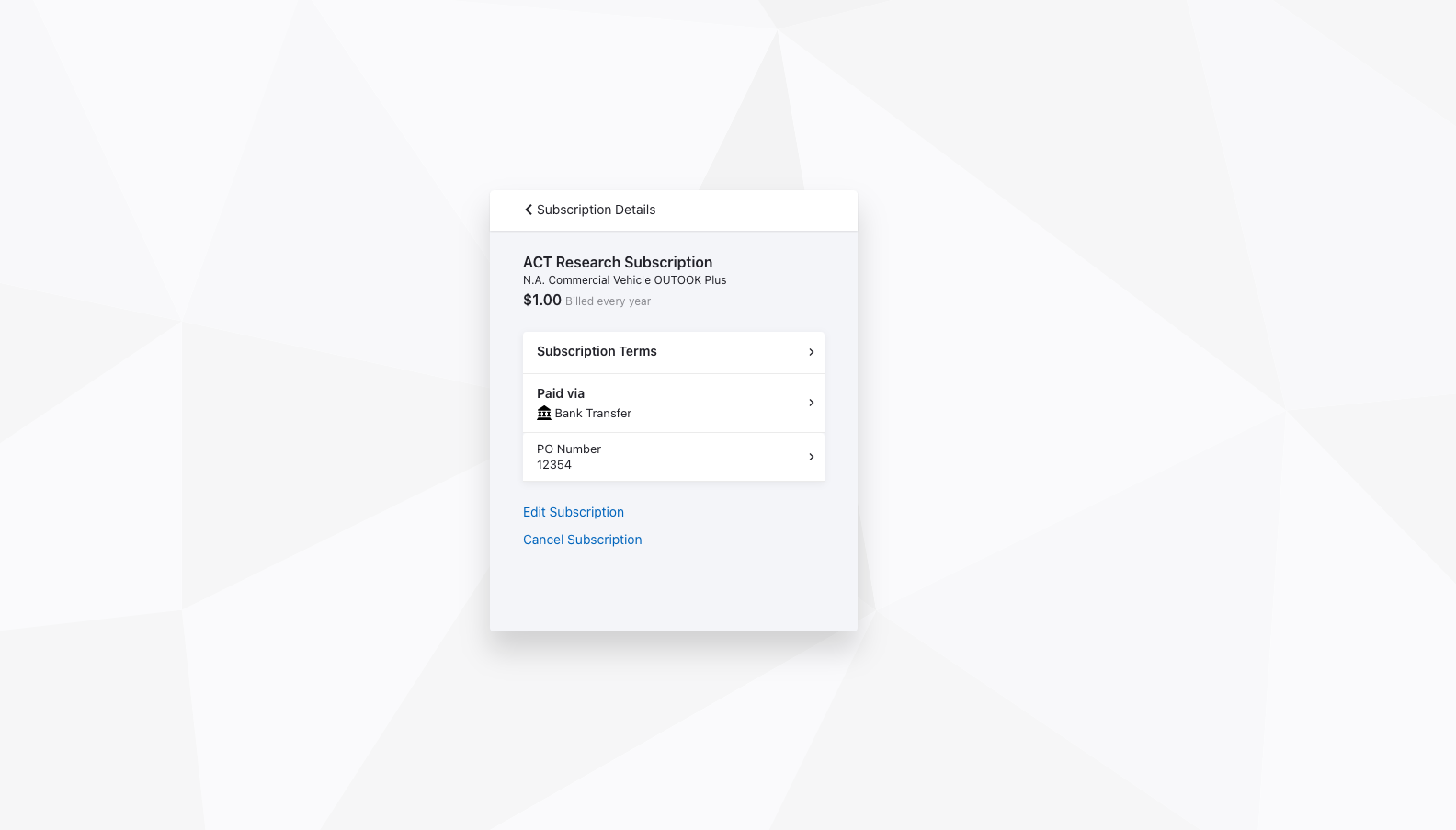
You will then be able to select the type of payment method you prefer by selecting the center "Pay/Paid Via" option.
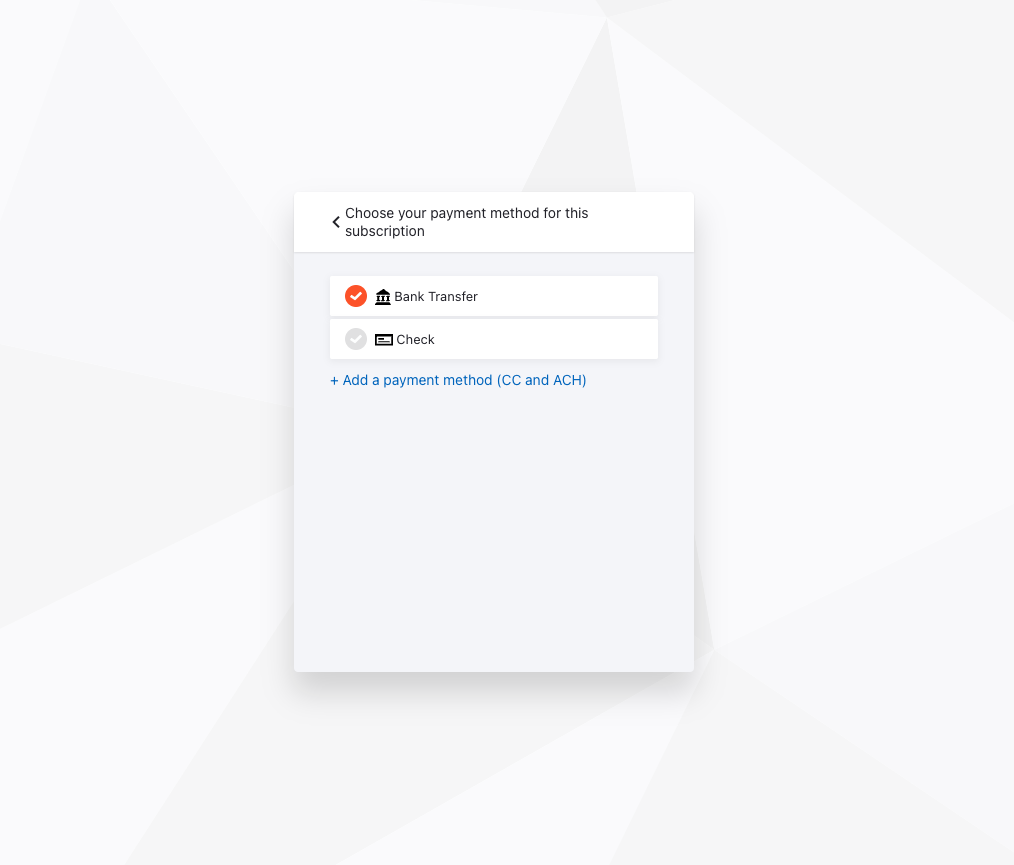
Here, you can select Bank Transfer or Check, or use the "Add a payment method" option to utilize Credit Card or ACH payments.
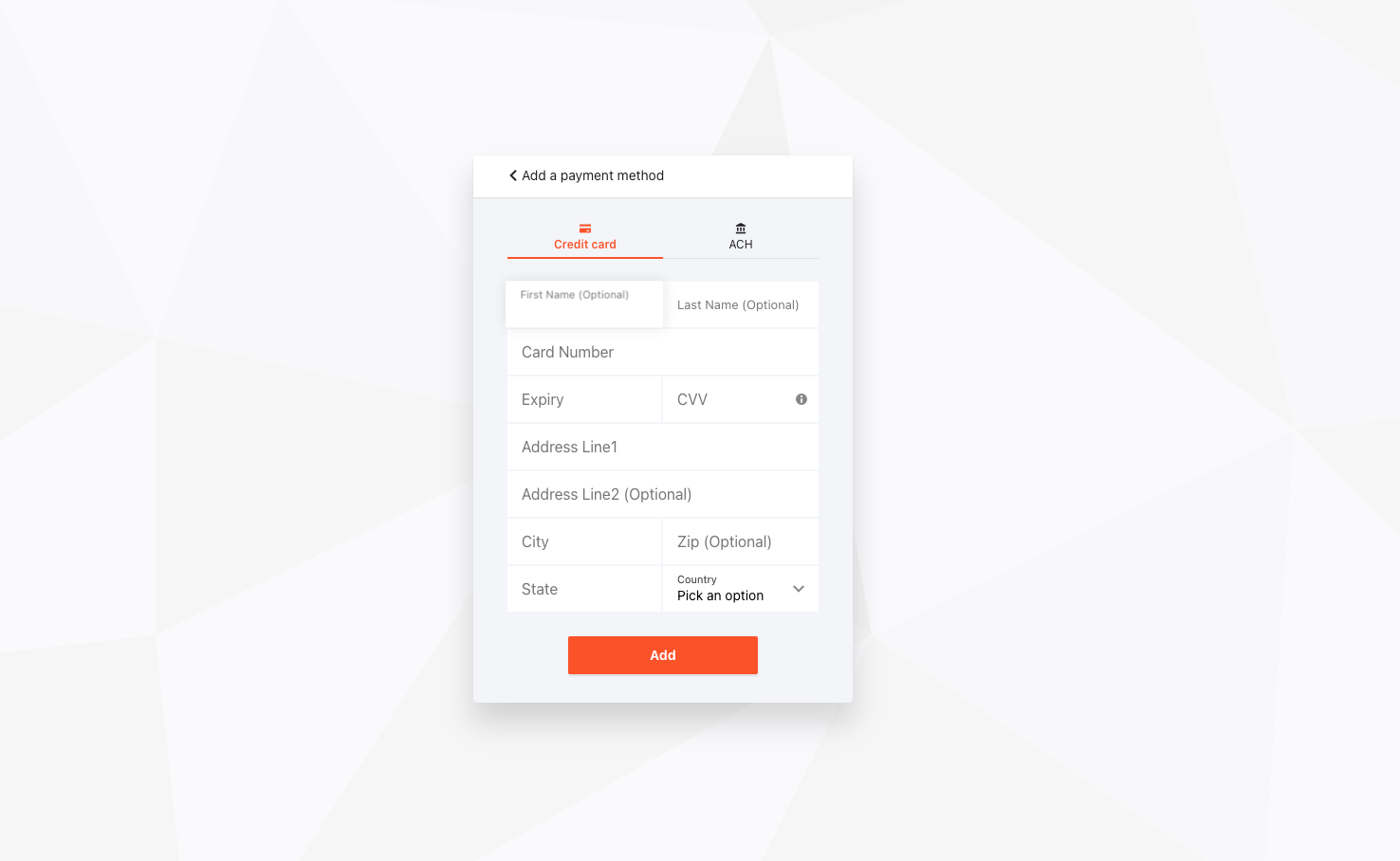
Once you've entered the payment option of your choice, you will receive a notification of this update via email.